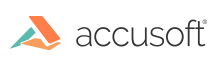
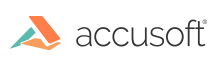
Barcode fields allow barcodes, such as the familiar UPC code, to be read from a filled form image.
When a Barcode field is defined on a form template in FormAssist:
To add a barcode field in a form template, select the ICR Tool button by clicking on it in the toolbar or pressing "Shift+B" (step 2 in the topic Steps to Define, Create and Modify Form Fields). The a barcode field can then be defined by selecting the corner of the field on the form image with your mouse and drag to the diagonal corner similar to any other field type.
The image above displays an example Barcode field highlighted on both the Tree and Image Views of the FormAssist window.
It is recommended to use the "Clip" method of dropout on the Dropout tab to improve barcode processing accuracy.
The tabs in the Properties View in Settings are:
| Tab | Description |
| General | This tab contains the field area coordinates which can be modified by either dragging the outlined field in the Image View or by modifying its values in the Properties View. |
| Dropout |
Using the proper Dropout method is important because it helps theBarcode Xpress engine accurately read a barcode from part of the Dropout method “Clip” is recommended for Barcode fields. See the Dropout Properties topic for more information. |
| ScanFix Xpress |
The ScanFix Xpress settings can be used to enhance the image by:
|
| Barcode | These settings will determine barcode types which Barcode Xpress will look for. See Barcode Property topic for more details. |